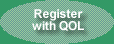|
Forgotten your username and password? click here
Help for QuantumOnline.com User Registration and Login
The first thing you should know about the registration and login is that once you have successfully registered and logged in to the QuantumOnline website, you should never have to do it again from the same computer. The act of registering places a cookie on your computer that saves an ID number keyed to our database for your future access to QuantumOnline.com. When you return to QuantumOnline at a later time or date, the registration system automatically finds the cookie and logs you in to the site without any required action on your part. This system does require your computer to accept cookies and assumes that you have not cleared the cookies from your computer since your QOL registration. Please note that this cookie does nothing other than to automatically log you in the the QuantumOnline site. It is not a spy program and does not track your movements on the QuantumOnline site or elsewhere.
If you access the site from a different computer, you will have to login using your user name and password but you will not have to re-register (unless you have forgotten you user name and password).
Registration Problems
The following items are some of the problems that our QuantumOnline users have experienced in attempting to register and login to the new QuantumOnline website. Some of these items appear to be rather obvious but you should at least consider whether they apply to you.
- The user has provided an invalid email address on the registration form. An invalid email address means that when we send the email with your temporary password, it is returned to us marked "user unknown", "does not have an account", etc. or disappears into the Internet maze. We receive quite a few returned emails and of course we can't tell the users about them as we do not have a good email address. The email providing your temporary password is send automatically and immediately after you click on the Submit button on the registration form. If you haven't received the temporary password email within a few minutes to 45 minutes at most, something is wrong.
- The most common problem with email addresses is typos.
- Another common problem with email addresses are email addresses that start with a "www.". The www. is invalid in an email address and will always cause an email to be returned to us.
- A third common problem is email addresses with a space anywhere in the email address. A space in an email address invalidates the email address and causes it to be returned to us.
- The user has set restrictions on who they will accept emails from. Our automatic email system to provide the temporary password will not work with restricted email addresses. To register with QuantumOnline these users will have to arrange to accept emails from QOL@quantumonline.com.
- AOL often returns emails to us stating that "they (the user) are not accepting mail from QOL@quantumonline.com". We have some users that register a number of times with the same result each time (they receive no email) so that I assume the user is unaware or has forgotten about this "not accepting mail" system.
- The user is in a hurry and mistypes their user name and password on the login form.
- Make sure you place the user name and password in the correct boxes. If you reverse the entries the login will not work.
- The temporary passwords consist of six numbers. Make sure that you enter the temporary password as six numbers with no spaces before, after or in the middle of the six numbers.
- The fail-safe method of entering the user name and password onto the login form is to copy the user name and password from the email (one at a time) and then paste them into the appropriate box.
- If you have difficulty successfully registering or logging in after reading the instructions both above and below, please send an email with a detailed description of your problem to QOL@quantumonline.com.
- If all else fails, send us an email with your telephone number and the times you will be available at that number and we will call you to get you through the registration and login in procedure.
Instructions to Register with QuantumOnline
- Click on the "Register with QOL" button in the upper right hand corner of the screen.
- Fill out the registration form carefully. Make sure you have provided a valid, working, and unrestricted email address and that you have not mistyped the email address, the email address has no spaces in it, and does not start with www and a period. We have quite a number of the automatic emails that provide the temporary password returned to us. The returns are generally due to a bad email address (see the above problem descriptions) or sometimes due to spam blockers which will not accept the temporary password email that we send after registration.
- Click on the "Submit" button at the bottom of the form. The email with your temporary password should arrive in a few minutes to possibly a half an hour, depending on how the Internet is feeling that day.
- After you receive the email with the temporary password, log on the the site per the instructions below.
Instructions to Login to QOL after Registration
- Click on the "Login" on the upper right hand corner of the screen.
- Enter the temporary password we provided and the user name you provided in the appropriate boxes. If you know how to copy and paste text, the most failsafe method of entering the temporary password and user name is to copy them directly from the email you received and then paste them into the correct box. If you don't know how to copy and paste text, then type the temporary password into the password box. The temporary password is six numbers which should be entered carefully with no spaces, before after or in the middle of the six numbers. Then type the user name (exactly as shown on the email) into the user name box. Make sure you get each item in the correct box.
- Click on the Login button below the boxes and you should be logged in.
- On the next page, enter your choice of a permanent password and you're done.
- Now you are completely registered and logged on to the site. On future visits to QuantumOnline you will be automatically logged on to the site with no effort on your part. You can identify that you have been automatically logged in to the site if a "Welcome Back" plus your name appears in the dark green top banner.
Problems with Cookies during Registration
- When setting up our user registration system we had a choice of requiring all users to log in each time they access the website or using cookies to automatically log in users after their original registration and log in procedure. We choose the automatic log in procedure for the convenience of the vast majority of users. Unfortunately this choice requires users to have cookies enabled on their computer to be able to access the QuantumOnline site. If you do not allow QuantumOnline.com to place a cookie on your computer, you can not use the website. For your information, this would also be true for any e-commerce site using a shopping cart program.
- The cookie we place on your computer does nothing other than enable the automatic login procedure. It does not track your movements throughout the Internet or do any similar type of the thing that you might hear of websites doing on the Internet.
- The act of registering at QuantumOnline places a cookie on your computer that saves your user identification (your CookieID) for future automatic access to QuantumOnline.com. When you return to QuantumOnline at a later time or date, the login system automatically finds the cookie, checks our database for your user name and password, and automatically logs you in to the site without any required action on your part. This system however does require your computer to accept cookies.
- There will be a problem with the registration and login procedure if you do not accept cookies on your computer. If you are like most of us, you don't know whether your computer accepts cookies or not. To find out, if you are using Microsoft's Internet Explorer browser, you can check your cookies setting by going to the "Tools" menu, then "Internet Options", then click on the "Privacy" tab. If your privacy setting is above Medium, that may be the problem you are having in accepting cookies. We would suggest that you set the privacy setting to Medium (the Microsoft default) by clicking and holding on the slider and then moving the slider up or down until it says Medium. Next, click on the Advanced button and you will see your cookies settings. If the "Override automatic cookie handling" box is checked, that may be your problem with the registration and login procedure. We would suggest that you uncheck the override box by clicking on it. The final possibility is to specifically allow quantumonline.com to use cookies. To do that, click on the "Edit" button. Then enter quantumonline.com in the "Address of Web site" box and click "Allow".
We, at QuantumOnline, access the Internet continuously using the default security settings of MS Internet Explorer and have never identified a problem with the default security settings. If you would like further information on the subject of cookies you can see Microsoft's discussion on managing cookies in Internet Explorer at http://support.microsoft.com/default.aspx?scid=kb;en-us;283185&Product=winxp.
|
|